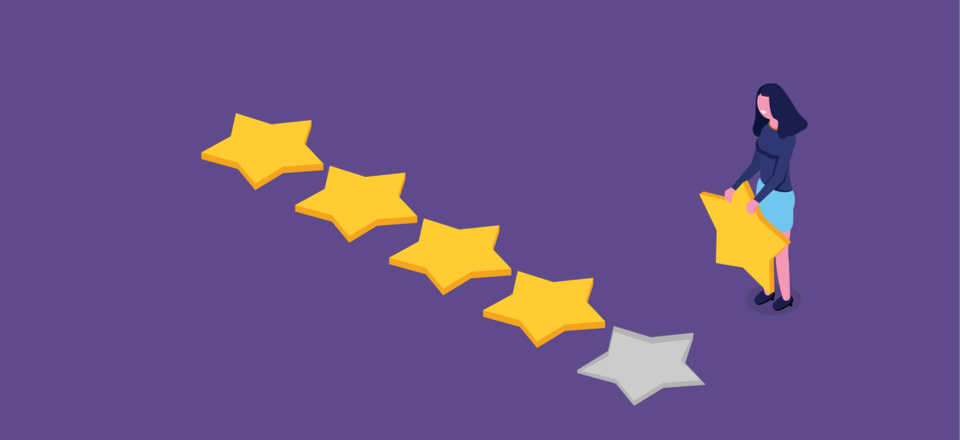Regardless of the product or service, users will have something to say about it. Giving a product or service a stars-based review is ingrained in us. When there is no option for leaving or reading a review, customers may look elsewhere. Especially when it comes to new or unknown products. For businesses with WordPress websites, that’s where review plugins come into play. Not long ago, a new premium review plugin came into the space-WP Business Reviews-and given that we have a lot of business owners in our own community we wanted to take it for a spin. In this post we’ll provide an overview of the plugin’s capabilities, a rundown of its essential settings, and a short review at the end.
Why the WP Business Reviews Plugin?
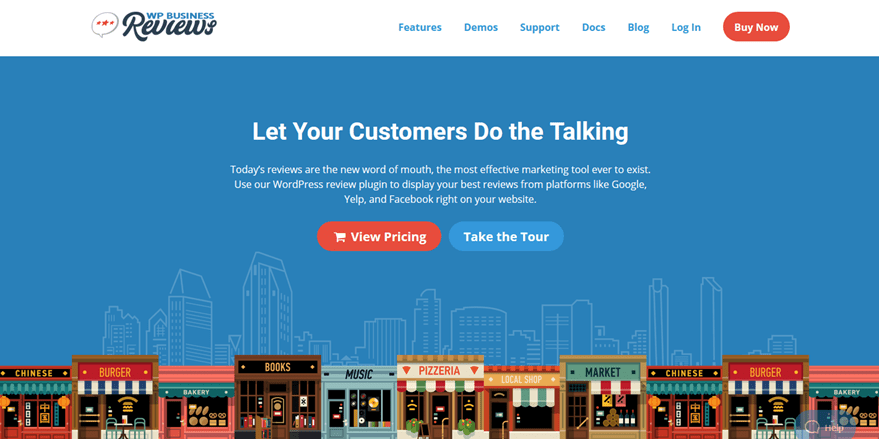
The main thing that makes getting reviews for your business difficult is that everyone seems to use a different platform to leave them. Some people make sure to rate restaurants on Yelp. Others on TripAdvisor. Sometimes, you will get a few stars on Facebook or maybe even Google. You might even have a homebrew system for ratings or have individual products or services in WooCommerce.
That’s where the WP Business Reviews plugin comes in. This plugin aggregates and sets up reviews that can be displayed on your site from various places across the internet. You have access to a slew of options, for both filtering which reviews get featured as well as how they are displayed and what they look like. No matter how disparate your online reputation may seem, this plugin should be able to bring it all together for you.
Pricing and Installation
Here’s the thing: this is a premium plugin. There isn’t a free version, but the single-site license is $99, so it’s not out of most advertising budgets. And $149 for 5 sites is perfectly reasonable.
Once you’ve decided on the license that suits your needs, you’ll download the plugin and install it manually in your WordPress admin panel. Go to Plugins – Add New to find the .zip file and upload it. (Be sure not to hit ‘Install Plugin’ twice because that messes up installations. My itchy clicker-finger might have had that happen during this installation, and it’s a real pain to fix.)
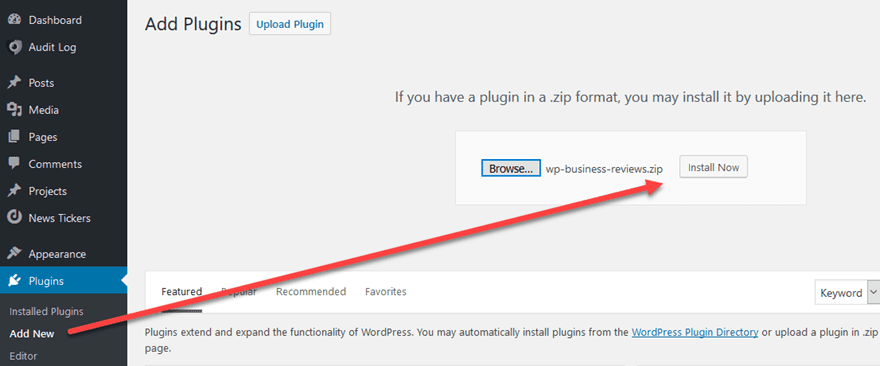
Once the WP Business Reviews plugin is installed and activated, a banner will appear that asks you to either watch the tutorial video or go to the settings. The tutorial video is only a little over a minute long, so that’s not a bad idea, but it’s always available under Reviews – Settings – Help, so don’t feel that it’s mandatory right then.

The Settings Tabs
If you choose to go to Settings (0r go there from Reviews – Settings), you are going to see 4 tabs across the top and some more down the left-hand side of the page. Really, you will only be concerned with the one labeled Platforms after the initial set up.
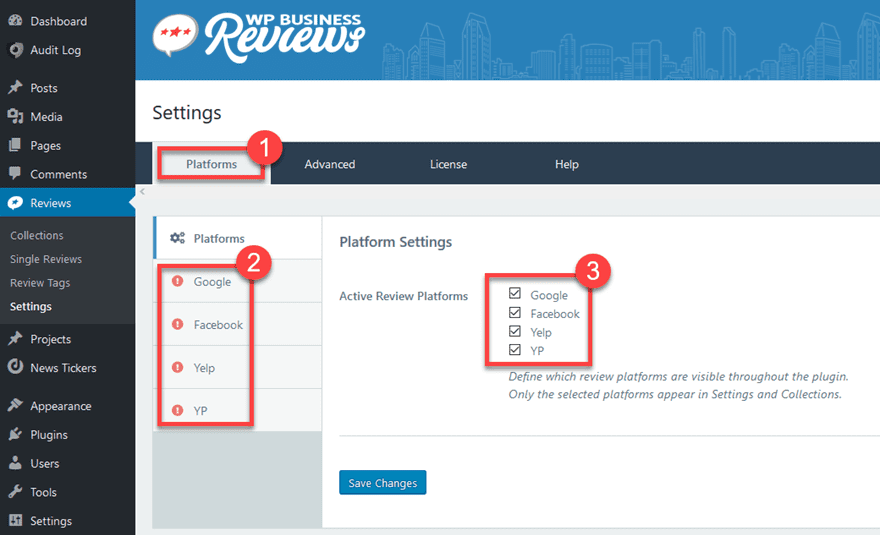
You will go into each of the tabs to the left (2) and set up the accounts and API keys necessary to access the reviews on those platforms. Then under the general platform settings (3), you will just enable which ones you want to show up as an option. For example, you may not use YP.com reviews for one reason or another, so just uncheck the box. It won’t be included in any of your aggregated results.
When you go into any of the tabs such as Facebook, you will be asked to link your account. Either by logging into it and granting access that way, or by entering an API key from within that account’s settings.
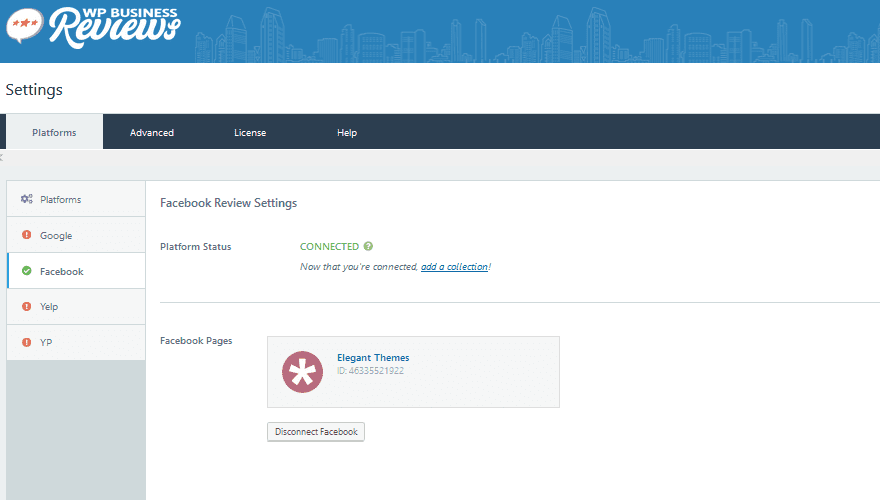
Just do that for each and any of the other platforms you want. As of this writing, the developers have announced coming support for Zomato, WordPress, TripAdvisor, Airbnb, and Great!Schools reviews. They will be added here as the updates arrive.
The Other Tabs
Once that set up is taken care of, the other three tabs are really one-offs. Under Advanced, you get to choose the uninstall behavior (whether your settings and set up is kept if you remove the plugin), and under License, you simply put in the license for the plugin. That simple.
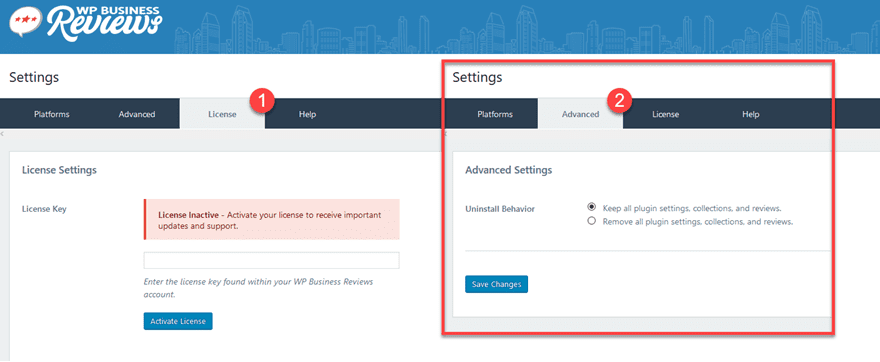
Under the Help tab, though, there’s a bit more to dig into. The initial tutorial video can be found here, as well as individualized videos for each platform you can connect, as well as links to the other documentation for the plugin. You can even click a link to put in a support ticket. It’s not a complicated plugin to use, but things invariably go wrong sometimes, and the help tab is actually very useful.
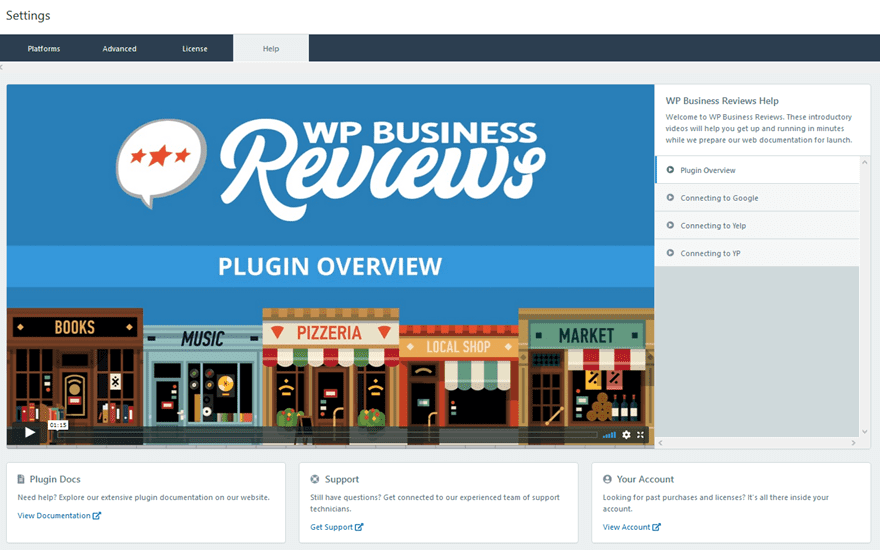
Adding a Collection of Reviews
Each set of reviews in the WP Business Reviews plugin is called a Collection. This can be from any or all of the platforms you have connected, from one to all of them. Go into Reviews – Collections to select. For example, click on the Add Facebook Collection button — the process is the same for everything, however.

Getting and Styling the Reviews
Once inside, you will see a lot of placeholder images for reviews, and along the right-hand side of the screen, you have the settings. First, you’re going to want to select which Facebook Page or Pages you want to show reviews from. Just hit the Get Reviews button, and if there are any reviews on the page, they will replace the placeholders.
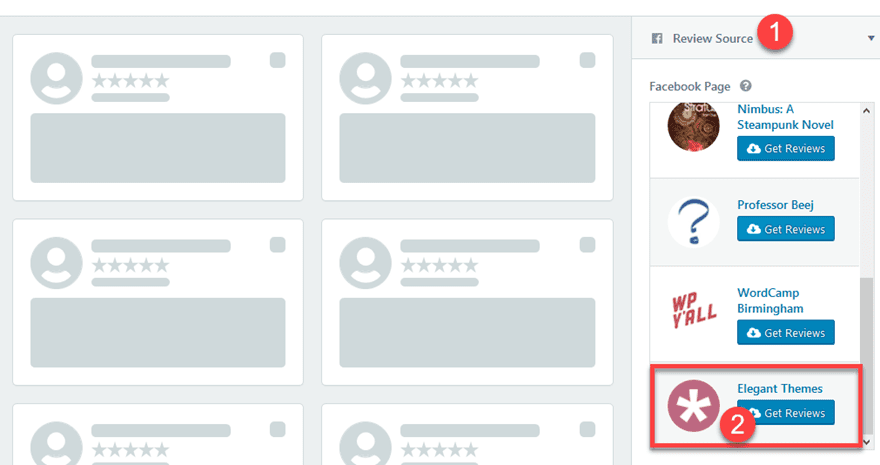
After you have chosen your page, you have three other tabs to adjust: Presentation, Reviews, and Filters. The Presentation tab covers what the reviews look like on your site. You can choose a light or dark theme (or a transparent background), change the types of cards that show up from cards to a list, even set them up in a carousel as opposed to the default grid. Outside of CSS to change the background color to a custom color, you can pretty must adjust what they will look like on your site.
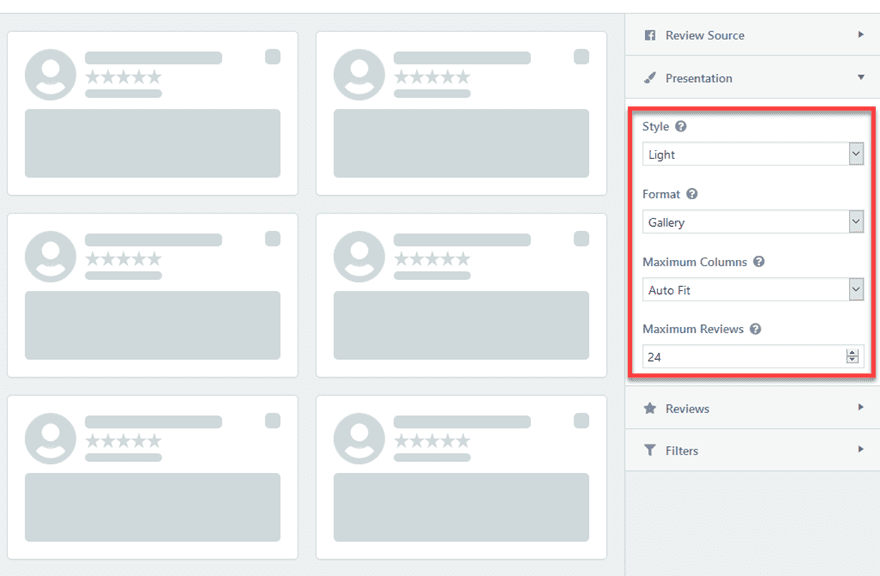
When you select the Reviews tab, you are presented with what parts of the review you want visible to your customers. You may not want the reviewer’s name to show up. So you can uncheck it. Maybe you only want star-ratings and not blurbs. You can do that. Or if you don’t want to show that you’ve pulled from Google, Yelp, and Facebook. You can remove the source icon, and they’ll just look like native reviews. No one will know they came from Google Places or Yelp.
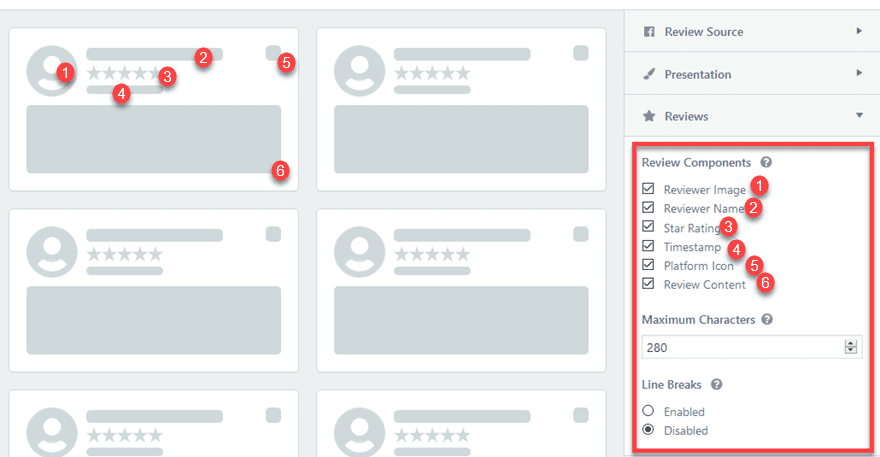
And finally, the Filters tab lets you determine which of the reviews you’ve received are going up on your site. Sure, 3-star reviews are probably the most useful to consumers, but people are biased against anything but 4 and 5-stars. And do you have some 1-stars? You don’t have to show those off, either.
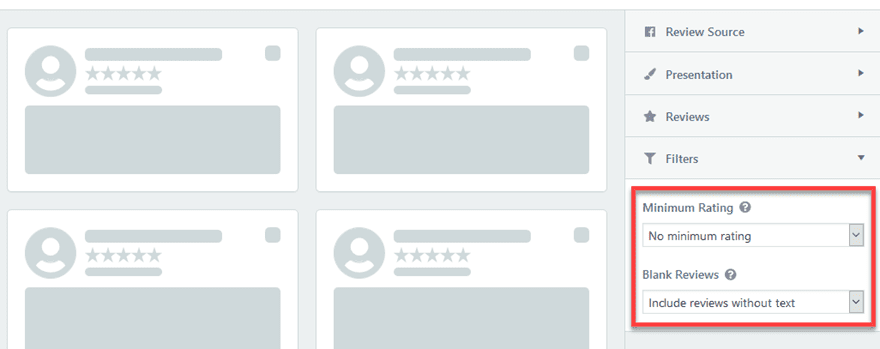
Remember
Be sure to note that the Blank Reviews option is not the same as removing the text under the Reviews tab. You can filter out reviews that have no text entered by the reviewers. A 5-star review is awesome, but do people listen if there’s no reasoning? Same for a 1-star. So if you want only the ones with blurbs, you can do that, too.
When you have it fixed up the way you want, just hit the save button. You then have a new entry under Reviews – Collections. Each collection of reviews can be dropped into any WordPress area that accepts shortcodes, and you grab that shortcode from the right-most part of the collection list. There’s a handy-dandy button labeled Copy Shortcode that’ll do just that for you.
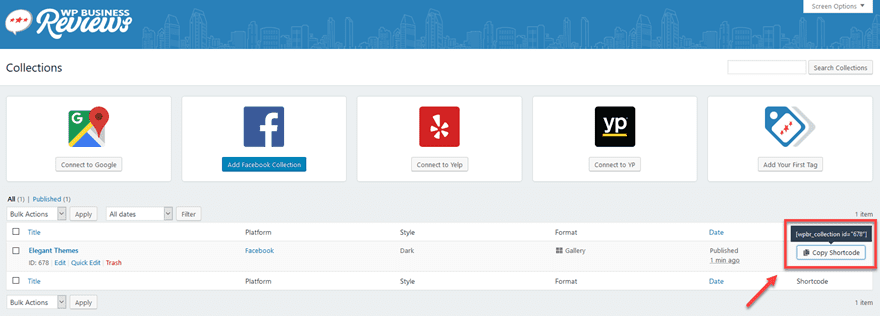
You Can Do Single Reviews, Too!
There are a number of reasons you may want to include reviews that aren’t aggregated from these specific outside sources. Maybe you have a fantastic review on a website that you want to share. Maybe a client sent in a testimonial via email. Those are sure not going to come through a Yelp API pull. You can add those, however, by adding a new review under Reviews – Single Reviews.
Just like adding in a new blog post, you fill in the content of the review yourself. All of the parts that you can choose to display above are available for you to edit.
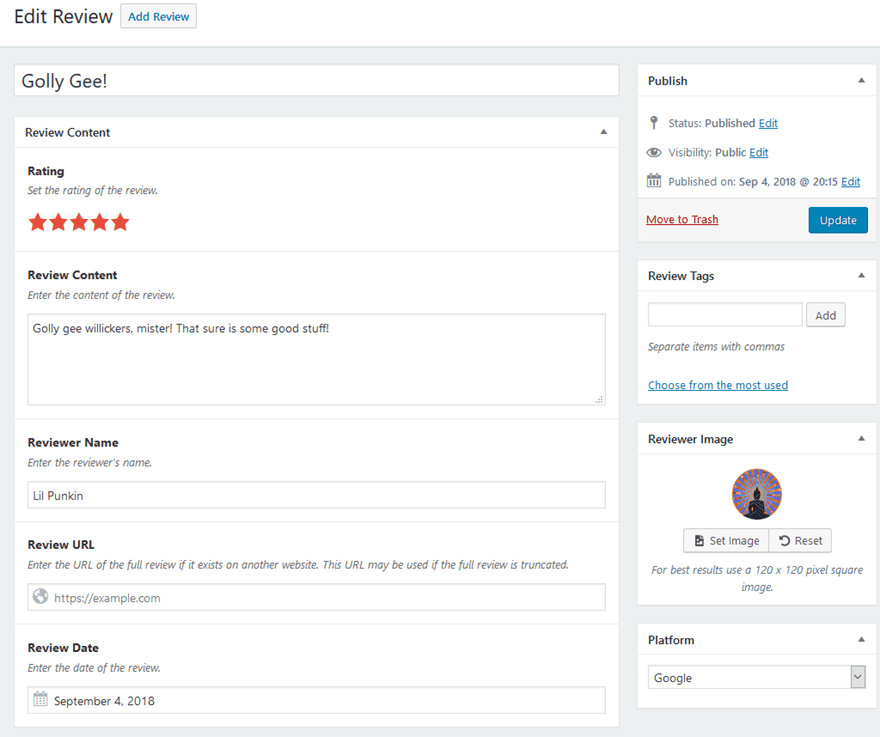
And the same was as above, you get a shortcode that you can paste into posts, pages, widgets, whatever you want.
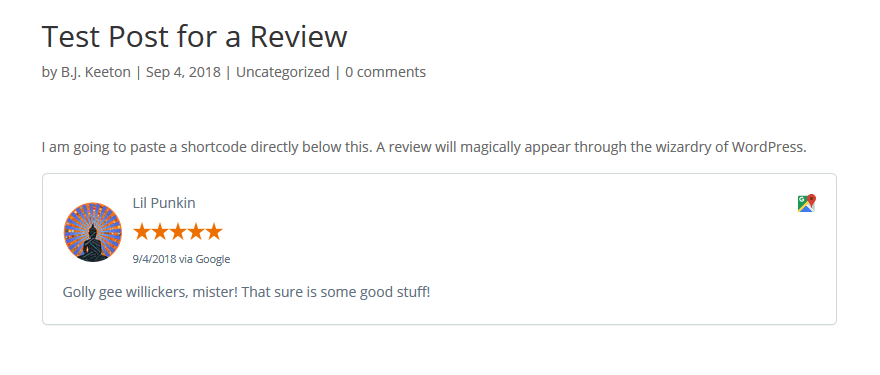
If you are pulling this review from another site, you can include the URL to it and the platform, and if it is only going to be located on your site and nowhere else, there is a Custom option in the dropdown so that it displays as such on the review itself.
My Review
With the WP Business Reviews plugin, you have access to pretty much everything your customers will say about you online (with even more options on the way). What really sets this particular plugin above other options are, well, the options.
You can use other plugins to pull in Facebook reviews, Google Places reviews, etc. But you don’t always get a ton of options about how they’re displayed and rarely will they be able to match your own design. The price you pay for WP Business Reviews does seem worth it for that alone. Plus, it’s simple to set up, easy to use, and as customizable as you want it to be (as in, you don’t have to adjust anything — just sign in and it works). If you need to get the word out about folks getting the word out, definitely look into this one.
Source: Elegantthemes